Antivirus
Photo & Video
Programming & Design
Office Management
Other
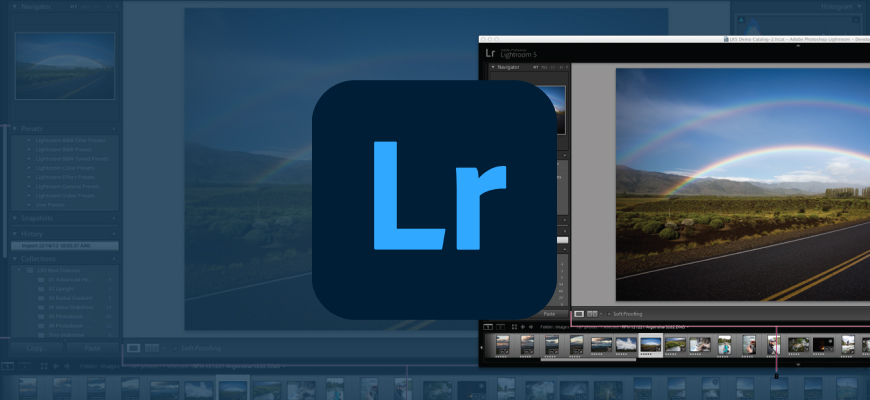
In today’s world, photography plays a vital role in capturing memories, and it’s essential to have a powerful photo editing tool to bring out the best in each image. Adobe Lightroom is a popular choice among photographers, both amateur and professional, for its user-friendly interface and powerful editing capabilities. This Lightroom Review will delve into the features, pricing, customer support, and the pros and cons of this software, to help potential users make an informed decision about whether it’s the right tool for them.
Free DownloadTable of Contents
Adobe Lightroom is a comprehensive photo editing and management software that allows users to organize, edit, and share their images seamlessly. It is a part of the Adobe Creative Cloud suite and is available for desktop, mobile, and web platforms. Lightroom is designed to cater to the needs of photographers at all levels, from beginners to professionals, making it a versatile option for anyone interested in enhancing their images.
The software provides a non-destructive editing environment, which means that the original image files are never altered. Instead, the edits are saved as separate instructions, making it easy to revert to the original image or make additional adjustments without losing quality. Lightroom includes a wide range of editing tools, such as exposure and color adjustments, lens corrections, and presets, which can help users achieve their desired look in a matter of seconds.
In addition to its editing capabilities, Lightroom also features a robust organizational system, allowing users to manage their images efficiently. Users can create collections, add keywords and metadata, and even use facial recognition to sort and find images easily. With cloud storage integration, users can access their edited images and catalog from any device, ensuring that their work is always available when needed.
Getting started with Lightroom is quite straightforward, with the software guiding users through the process of importing and organizing their images. Once the images are imported, users can begin editing them using the intuitive interface and various editing tools.
The first step in using Lightroom is importing images into the software. Users can import images from their computer, external hard drives, or even directly from their camera. Lightroom also supports various file formats, including RAW, JPEG, and TIFF. During the import process, users can apply metadata, keywords, and develop settings to save time and streamline their workflow.
Once the images are imported, organizing them is crucial for efficient photo management. Lightroom allows users to create collections and collection sets to group images based on various criteria, such as project, location, or date. Users can also add star ratings, flags, and color labels to their images, making it easier to filter and find the desired images.
Adobe Lightroom offers a wide range of editing tools to help users enhance their images. The Develop module is where most of the editing takes place, with tools organized into panels on the right-hand side of the screen. Some of the key editing tools include:
In addition to these tools, Lightroom also offers a variety of presets, which are pre-configured editing settings that can be applied to images with a single click. Users can create their own presets or use the built-in presets as a starting point for their edits.
After editing their images, users can export them in various formats, such as JPEG, TIFF, or DNG. During the export process, users can resize their images, apply output sharpening, and add watermarks if desired. Lightroom also provides options for sharing images directly to social media platforms, such as Facebook and Instagram, making it easy to showcase work online.
Adobe offers several subscription plans for Lightroom, catering to different needs and budgets. The pricing for Lightroom depends on the chosen plan and whether it’s a standalone subscription or part of a larger Adobe Creative Cloud package.
It’s worth noting that Adobe occasionally offers discounts and promotions on its subscription plans, so it’s always worth checking the website for the latest deals.
Free DownloadAdobe provides several customer support options for Lightroom users, ensuring that help is readily available when needed. Some of the support options include:
Overall, Adobe’s customer support for Lightroom is comprehensive, ensuring that users can get help and resolve issues quickly.
Like any software, Lightroom has its pros and cons. Here are some of the advantages and disadvantages of using Lightroom:
Adobe Lightroom is a powerful and versatile photo editing and management software that can help users enhance their images and manage their photo library efficiently. With its user-friendly interface, non-destructive editing environment, and robust organizational system, Lightroom is an excellent choice for photographers at all levels. While Lightroom’s subscription-based model and limited editing capabilities may not suit everyone, it’s still a popular choice among photographers worldwide.
If you’re looking for a powerful photo editing tool that’s easy to use and can help you manage your images efficiently, Adobe Lightroom is worth considering. With its seamless integration with other Adobe apps and cloud storage, Lightroom can help streamline your workflow and make your photo editing process more efficient. So why not try the 7-day free trial and see if Lightroom is the right tool for you?