Antivirus
Photo & Video
Programming & Design
Office Management
Other
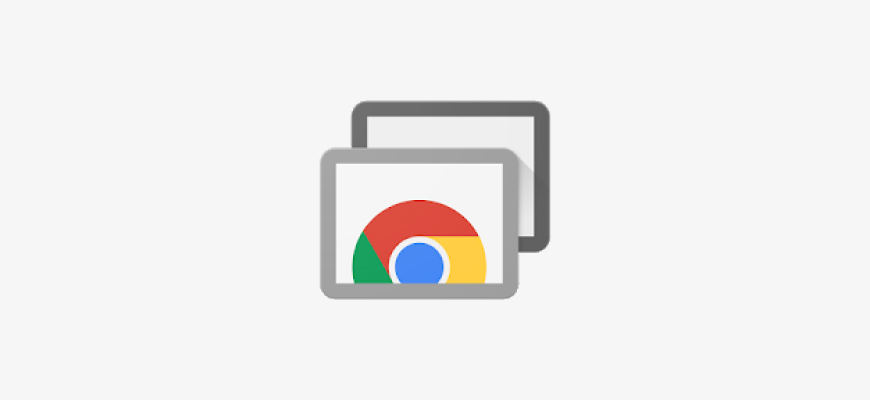
In today’s fast-paced and ever-changing technological landscape, being able to remotely access and manage one’s computer has become increasingly more important. Chrome Remote Desktop is a solution to this problem, allowing users to access their computer from anywhere and at any time. But how does it fare compared to other remote desktop solutions available in the market? This Chrome Remote Desktop review aims to provide an in-depth analysis of the software, covering everything from its features and pricing to customer support and pros and cons.
Free DownloadTable of Contents
Chrome Remote Desktop is a remote desktop software that allows users to access and control their computer remotely through their Google Chrome browser. Developed by Google, Chrome Remote Desktop is a free, cross-platform solution that works on Windows, Mac, and Linux operating systems. It enables users to remotely access and control their computer from another device, such as a smartphone, tablet, or another computer.
Chrome Remote Desktop is built with both ease of use and security in mind. It uses a secure connection to ensure that users’ privacy is maintained when accessing their computer remotely. This feature makes Chrome Remote Desktop a popular choice for individuals and businesses alike who require remote access to their computer systems for various reasons such as troubleshooting, remote support, or simply working from a different location.
Using Chrome Remote Desktop is simple and straightforward. To start, users need to have the Google Chrome browser installed on their computer and ensure that they are logged in to their Google account. Following these steps will guide users through the process of setting up and using Chrome Remote Desktop:
One of the significant advantages of Chrome Remote Desktop is that it is entirely free to use. There are no hidden fees or subscription costs associated with using the software. This makes Chrome Remote Desktop an attractive option for individuals and businesses who require a remote desktop solution without breaking the bank.
As mentioned earlier, Chrome Remote Desktop is free to use, making it an excellent choice for those looking for a cost-effective remote desktop solution. The lack of subscription fees or hidden costs means that users can enjoy the full range of features offered by Chrome Remote Desktop without any financial commitment.
Free DownloadGoogle offers a comprehensive help center that provides users with a wealth of information and resources related to Chrome Remote Desktop. This includes step-by-step guides, troubleshooting tips, and answers to frequently asked questions. Users can also access the Chrome Remote Desktop support community, where they can ask questions and receive assistance from other users.
While there is no direct phone or live chat support available for Chrome Remote Desktop, the wealth of resources available through the help center and support community ensures that users can find the assistance they need to use the software effectively.
Like any software, Chrome Remote Desktop has its pros and cons, which must be considered when deciding if it is the right remote desktop solution for your needs.
Chrome Remote Desktop is a free, easy-to-use, and secure remote desktop solution that offers cross-platform compatibility. While it may not have some of the advanced features found in other remote desktop solutions, its simplicity and lack of cost make it an attractive option for individuals and businesses who require remote access to their computer systems. However, users who require more advanced features or direct customer support may want to consider other remote desktop options.