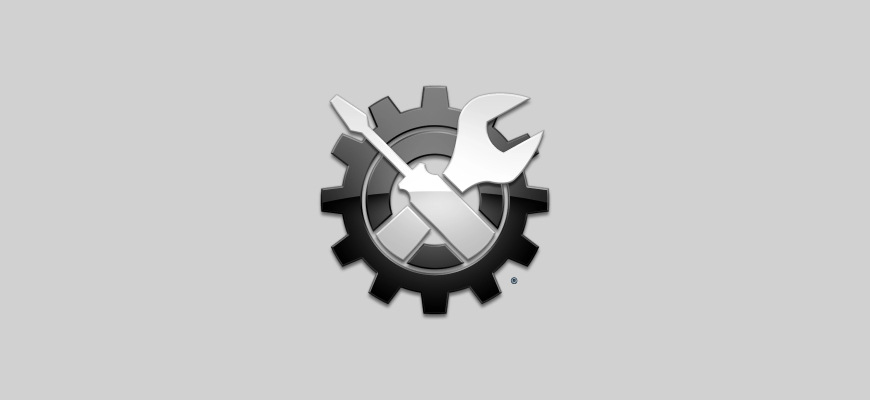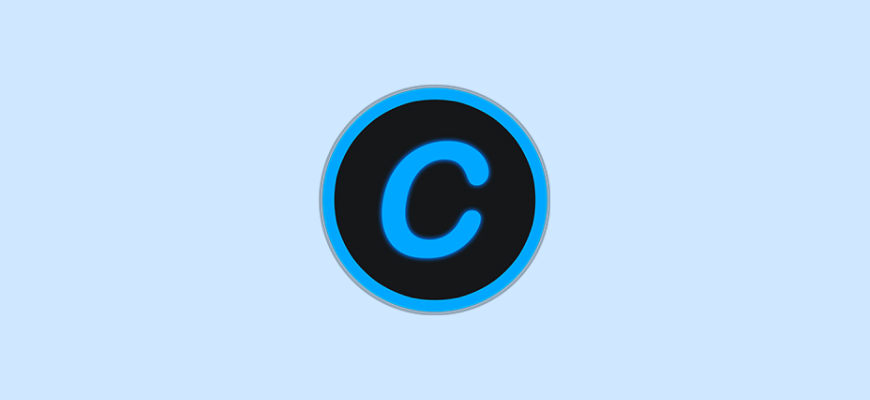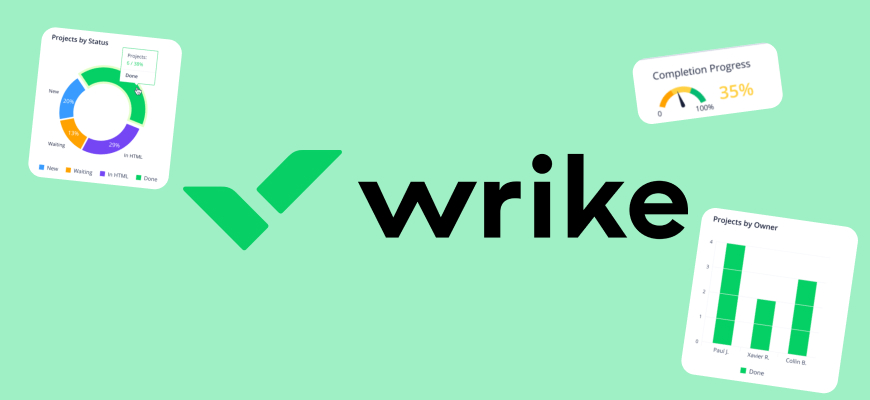In today’s digital age, securing one’s online presence is of utmost importance. Data breaches, hacking, and identity theft are becoming increasingly common, and it’s essential to have reliable antivirus software to protect personal information and devices. AVG Antivirus is a popular choice among users for its efficacy and affordability. This review will cover everything one needs to know about AVG Antivirus, its features, pricing, customer support, and pros and cons.
Free DownloadWhat is AVG Antivirus?
AVG Antivirus is a well-known antivirus software developed by AVG Technologies, a subsidiary of Avast. It is designed to provide comprehensive protection against various types of online threats, including viruses, malware, ransomware, and phishing attacks. AVG Antivirus is available for Windows, Mac, and Android devices and offers both free and paid versions to cater to different users’ needs and budgets.
The software uses advanced artificial intelligence and real-time analysis to detect and remove potential threats before they can cause any harm. It also offers a range of additional features aimed at improving the overall performance and security of the devices. These include a system optimizer, secure browser, password manager, and a VPN service.
How to Use AVG Antivirus?
Using AVG Antivirus is relatively simple, even for those with limited technical knowledge. The steps involved in setting up and using AVG Antivirus are as follows:
- Download and install AVG Antivirus: Visit the AVG website and download the latest version of the antivirus software. Once the download is complete, run the installer to begin the installation process. Follow the on-screen instructions to complete the installation.
- Set up the antivirus: After the installation is complete, AVG Antivirus will automatically run a scan to check for any potential threats. It will also update its virus definitions to ensure it can detect the latest threats. Users can customize the settings and preferences according to their needs.
- Perform regular scans: AVG Antivirus offers various scanning options to ensure optimal protection. Users can choose between a quick scan, full system scan, or custom scan, depending on their requirements. It is recommended to perform regular scans to keep the device protected against new threats.
- Enable additional features: AVG Antivirus comes with several additional features that can enhance the overall security and performance of the device. Users can enable these features, such as the system optimizer, secure browser, password manager, and VPN service, to get the most out of the antivirus software.
How Much Does AVG Antivirus Cost?
AVG Antivirus offers both free and paid versions, allowing users to choose based on their needs and budgets. The free version provides essential antivirus protection and is suitable for those looking for basic security. However, for more comprehensive protection and additional features, users can opt for the paid plans.
AVG Antivirus Pricing
AVG Antivirus offers various pricing plans to cater to individual user requirements. The plans and their features are as follows:
- AVG Antivirus Free: This plan offers basic antivirus protection, including real-time security updates, scans for viruses and malware, and performance issues detection. It is available for Windows, Mac, and Android devices.
- AVG InternetSecurity: This plan includes all the features of the free version, along with advanced ransomware protection, secure browsing, and email protection. It also offers a personal firewall,webcam protection, and enhanced PC performance. It is available for Windows and Mac devices and costs $69.99 per year for up to 10 devices.
- AVG Ultimate: This plan provides all the features of AVG Internet Security, along with the AVG TuneUp utility for improved PC performance and the AVG Secure VPN for additional privacy and security. It is available for Windows, Mac, and Android devices and costs $99.99 per year for up to 10 devices.
AVG Antivirus Customer Support
AVG Technologies offers various customer support options to assist users with any issues or queries they may have. These include:
- Knowledge Base: The AVG website features an extensive knowledge base that covers various topics, from installation and activation to troubleshooting and FAQs. Users can search for articles and guides to help them resolve their issues.
- Community Forum: AVG has an active community forum where users can ask questions, share tips, and discuss their experiences with the software. The forum is monitored by AVG staff who also provide assistance and guidance.
- Email Support: AVG offers email support for both free and paid users. Users can submit a request through the AVG website, and a support representative will get back to them via email.
- Phone Support: Phone support is available for customers who have purchased AVG Internet Security or AVG Ultimate. Users can call the support number to speak with a representative who can assist them with their issues.
AVG Antivirus Pros & Cons
Like any software, AVG Antivirus has its pros and cons. Here are some of the key advantages and disadvantages of using AVG Antivirus:
- Comprehensive protection: AVG Antivirus provides robust protection against various threats, including viruses, malware, ransomware, and phishing attacks.
- User-friendly interface: The antivirus software is easy to use, with a simple and intuitive interface that makes it accessible to users of all experience levels.
- Free version available: AVG offers a free version of its antivirus software, making it a budget-friendly option for those seeking basic protection.
- Limited customer support for free users: Free users have limited access to customer support, with phone support only available for paid customers.
- Slower system scans: Some users have reported that AVG Antivirus’s system scans can be slower compared to other antivirus software.
- Occasional false positives: AVG Antivirus may occasionally flag legitimate files as potential threats, leading to false positives and unnecessary quarantining of files.
- Pop-up ads: The free version of AVG Antivirus displays pop-up ads, which may be intrusive and distracting for some users.
Conclusion
Overall, AVG Antivirus is a reliable and affordable antivirus software that provides comprehensive protection against various online threats. With its user-friendly interface and additional features, it is a suitable choice for both novice and experienced users. The free version is an excellent option for those seeking basic protection, while the paid plans offer more advanced features and comprehensive security. While it does have some drawbacks, such as slower scans and occasional false positives, they do not detract significantly from the software’s overall effectiveness. With its extensive customer support options, AVG Antivirus ensures that users can get help when they need it.
For those looking for a comprehensive and reliable antivirus solution, AVG Antivirus is certainly worth considering.